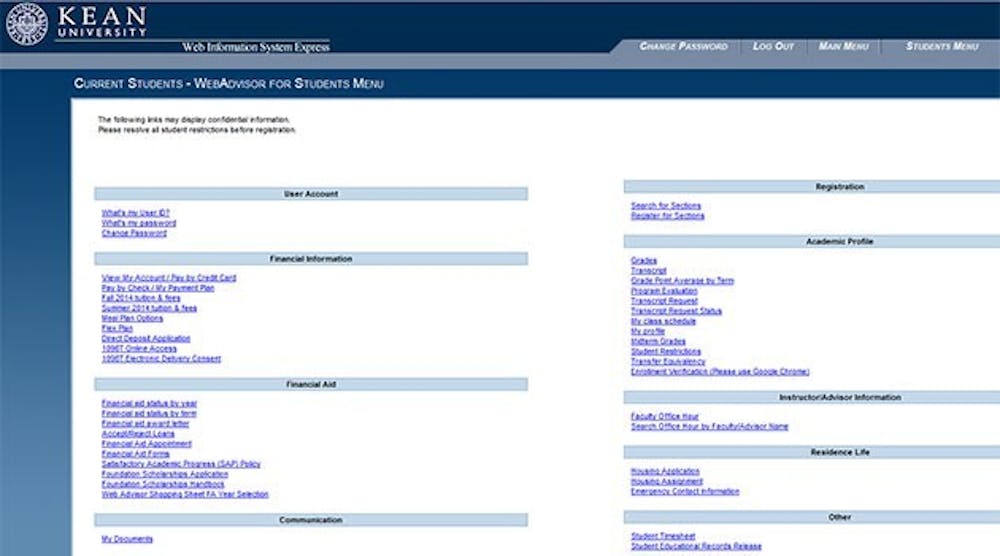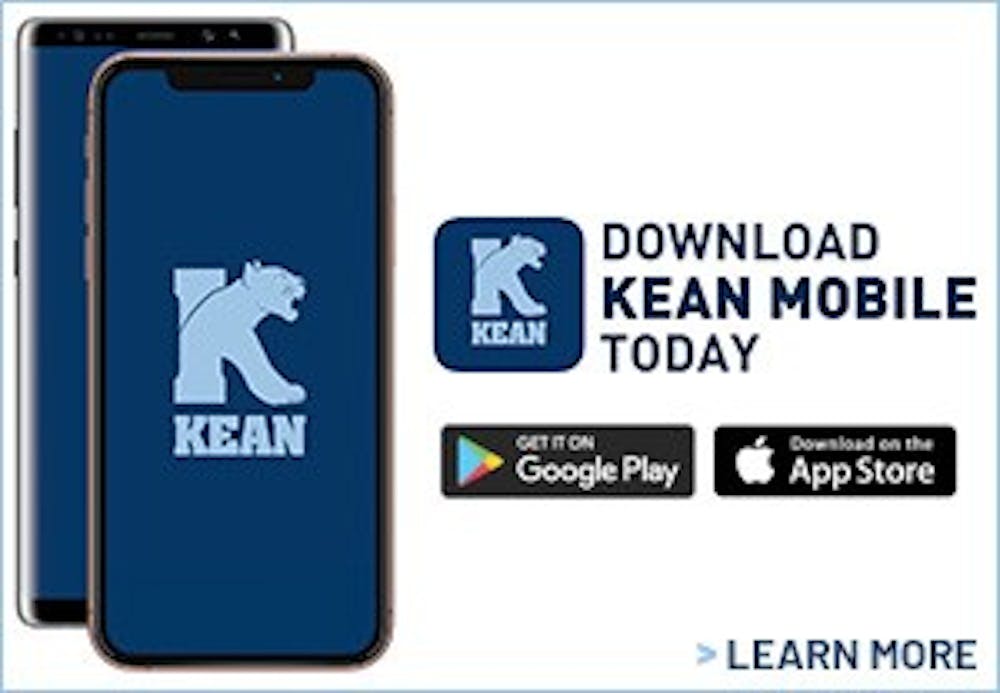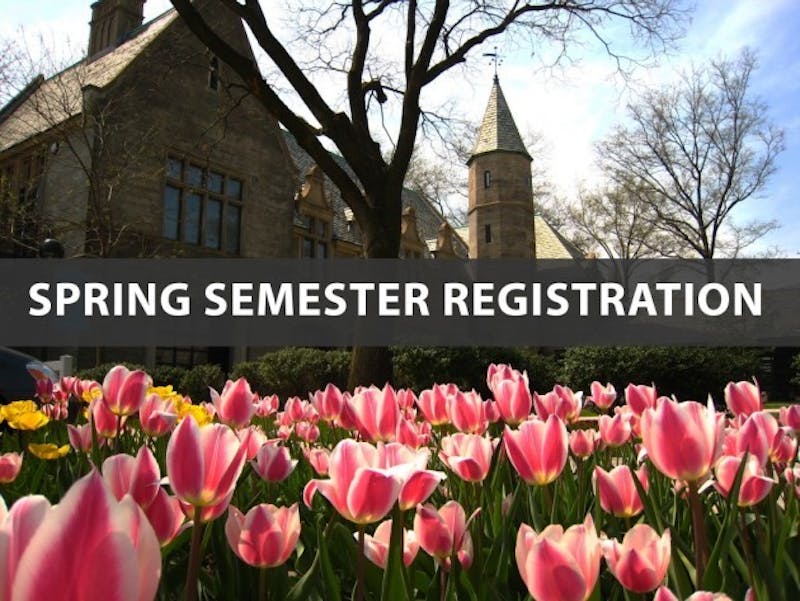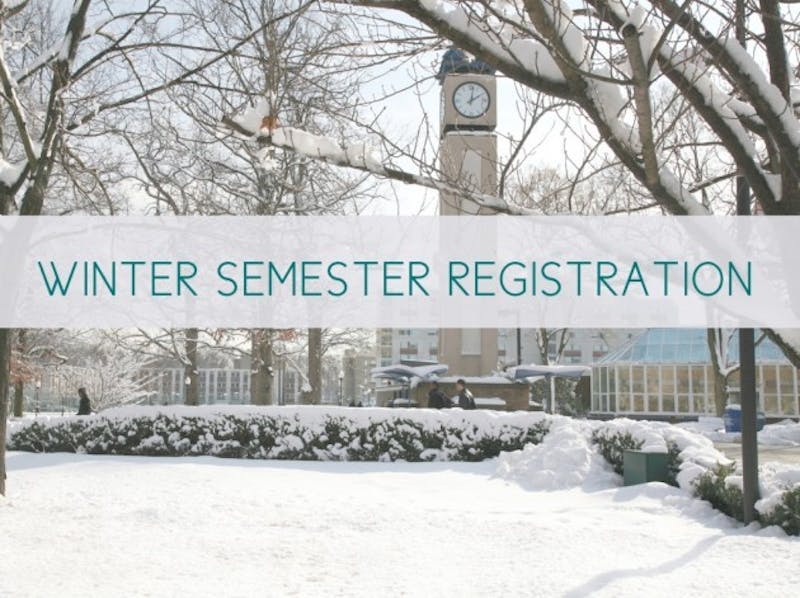A guide to adding and dropping classes for the upcoming semester
(Pictured: KeanWISE)
Adding and dropping classes is an essential part of a student’s academic agenda as they look to begin this upcoming Fall semester and develop the "perfect schedule".
Once registered for classes, any student can drop a class using Kean University's online registration portal - KeanWISE. To access KeanWISE, students must navigate to the Kean University's website and click on the tab marked “KeanWISE” in the upper-most right hand corner of the page. From there, students will be brought to the KeanWISE home page where they can enter their login credentials and access their information.
The last day to drop a class with a 100% refund is September 8, 2015, for the Fall semester. Below the steps to go about adding or dropping in class in KeanWISE.
How to add and drop classes:
- Log onto KeanWISE and select "register for sections"
- To register for a new class, select "search and register for sections".
- Then choose the appropriate term, and pick the subject, level, and any specific meeting times
- Select classes by putting a check mark in the box on the left side of the screen, then click "submit"
- Choose an option for the classes (register or remove from list) and click "submit".
- The final page will be your current schedule.
Repeat the process for any additional classes
For dropping a class, choose "drop" from the drop down menu and click "submit".